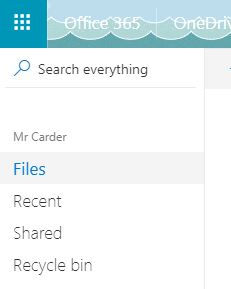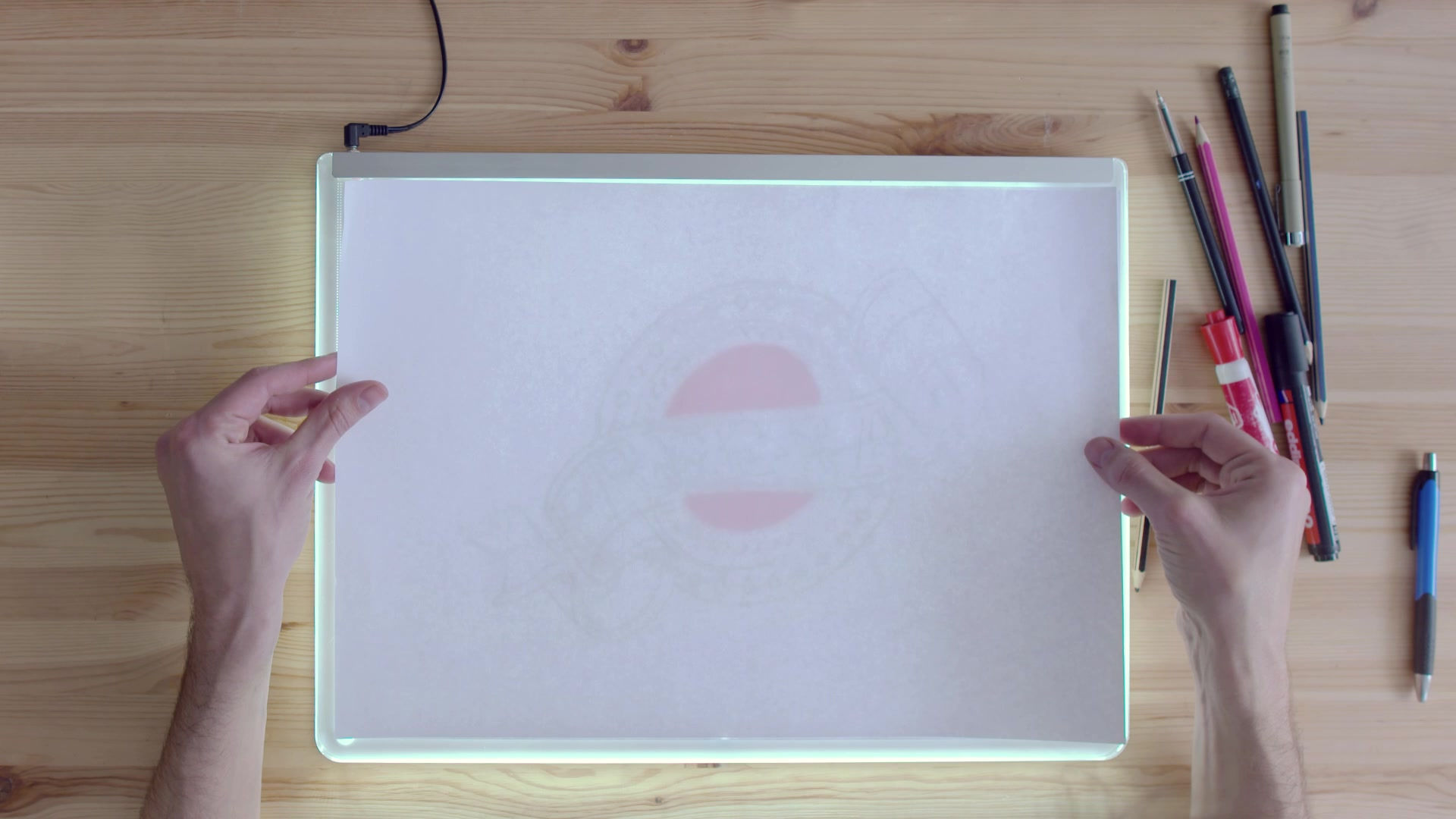
Collaborate on documents between staff & pupils
JANUARY
9
Did you know you could collaborate on documents, working on them at the same time in different locations? An example of how is below (but this can be done in most O365 programmes):
1. In a current or new document click 'SHARE' (in GLOW you can share with pupils and staff using their glow usernames. In Corporate you can share with staff only using their corporate emails)
2. Type in the email, or emails of the people you wish to collaborate with. They will get an email to say you shared, with a link, and they can edit as you do.
BONUS TIPS!
1. Give your document a name so it doesn't get lost in your OneDrive. Click in the space at the top to rename.
2. The document will be stored where you as the owner choose to store it. It will be stored in the 'SHARED' folder for the people you shared it with.