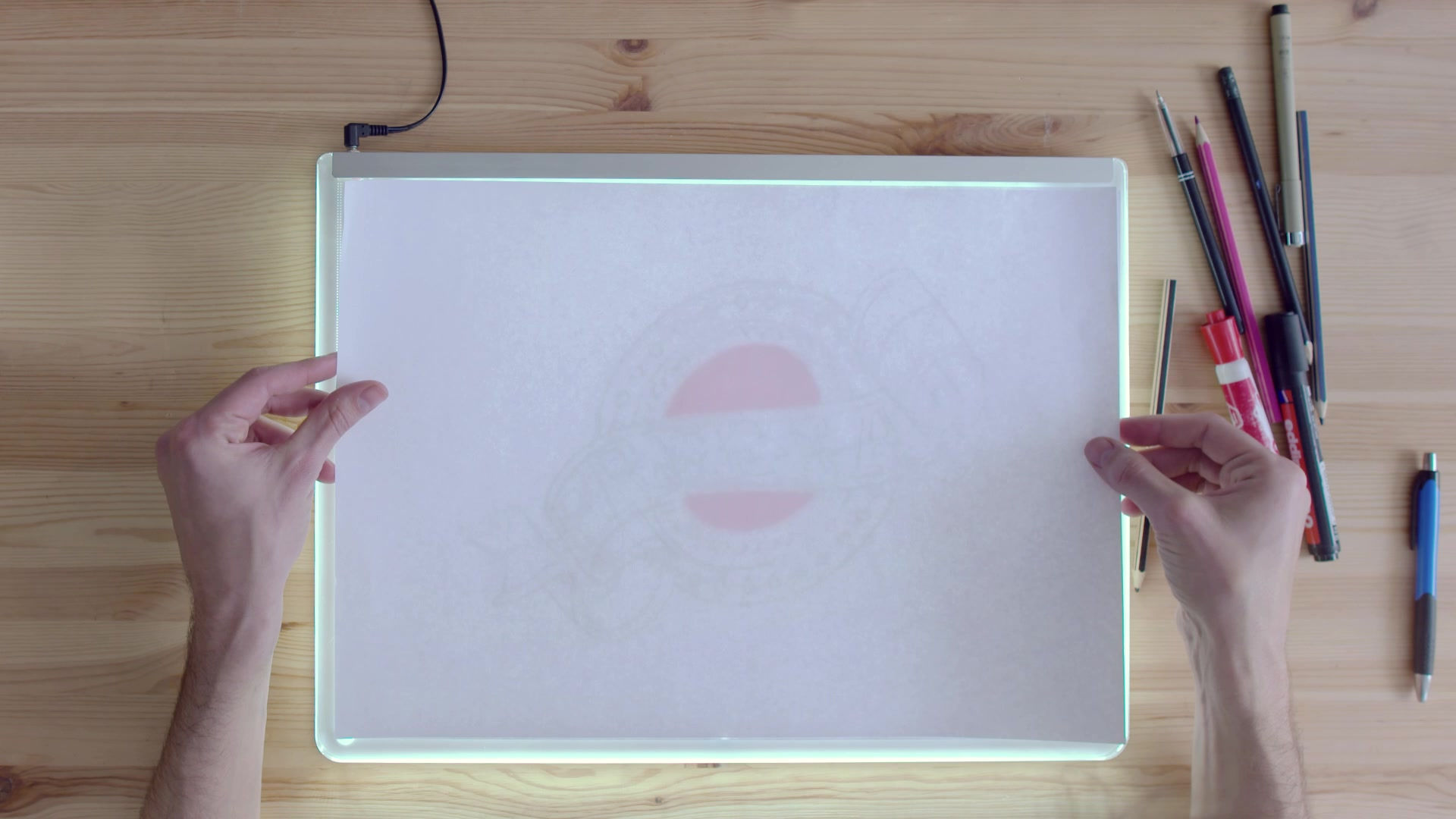
Creating your own email distribution group in outlook
JANUARY
17
Did you know you could make your own distribution lists via Outlook? This is handy for your faculties, PSG's etc
1. Click on the 'people' button in the bottom left of your emails (outlook)
2. Click 'NEW CONTACT GROUP' (Make sure you don't click 'new group')
3. Give your group a name in the name field and then click the drop down arrow next to 'ADD MEMBERS'. Click on 'From address book'
4. Type in the name of the people you wish to add. Once you have found them double click their name and it will appears in the 'members' box at the bottom. Keep adding names and when complete press 'OK'
5. Press 'SAVE & CLOSE' and this will save the distribution list for you. When you next type an email to this group just type the name you saved it as and outlook will remember it. Just click and it will add all members of the group to the email.




