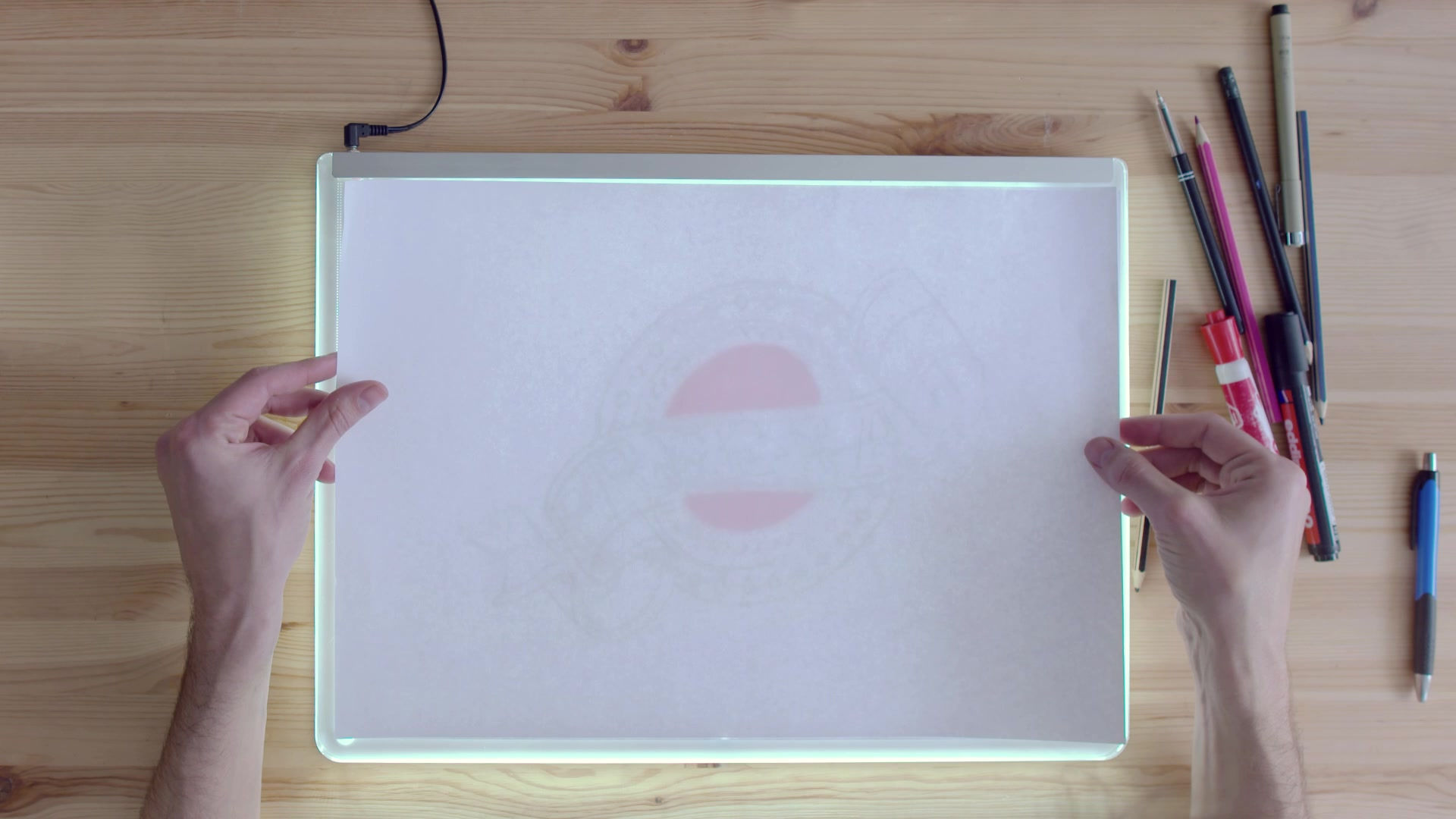
Creating a form in GLOW
JANUARY
25
Did you know you could create forms in GLOW to use in your teaching and learning? Maybe even for a homework task? Forms are able to be done via mobile phone... food for thought?

1. Log in to GLOW and open 'OFFICE 365 HOME'
2. Open forms by clicking on the waffle icon on the top left (if you cant see it click 'more apps')
3. Click 'create new form' and develop your questions (you can choose from a variety of question types)
4. Click 'SHARE' in the top left corner. This will open a box where you click 'copy' and you can then paste the link you have copied where you need pupils to access it.
BONUS TIPS:
- You can add pictures to questions by clicking the icon at the end of the question
- You can change the background of your form by clicking 'THEME' then the + button






