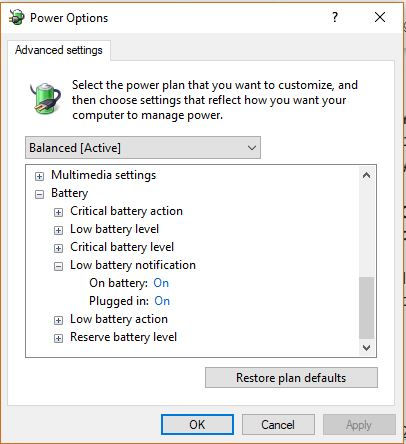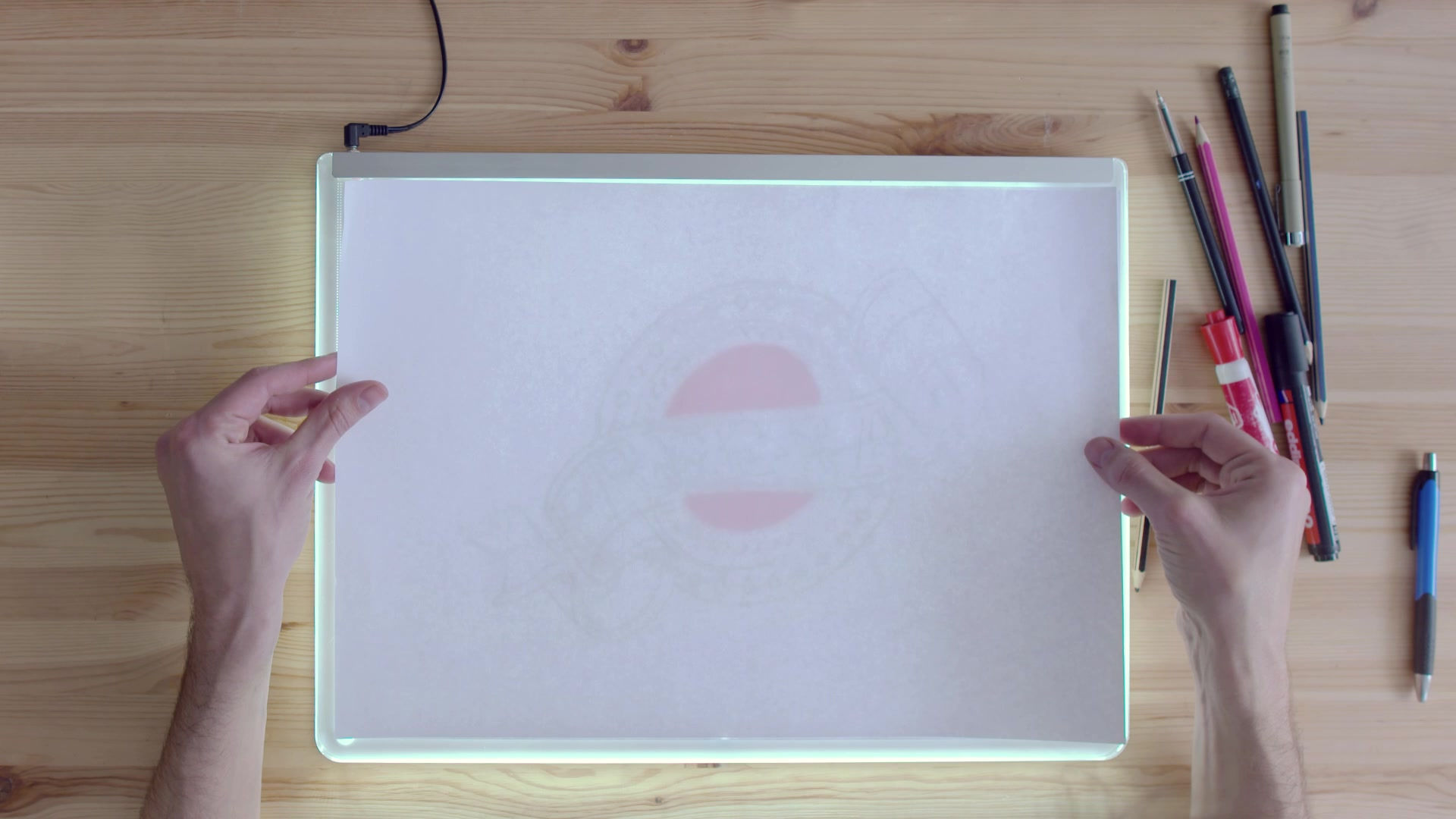
Battery life information
FEBRUARY



You can change your battery life settings in a few different ways in Windows 10. Use the info below to help you do so (if you need to). It is a good habit to hook up to a charger any time you can.
OPTION 1 - The battery icon on your task bar.
1. Right click on your battery on your task bar and click 'Power options'.
2. Click 'change plan settings' to adjust your settings yourself.
3. Click 'advanced power settings' if all your options are not covered on this screen.
4. By pressing the + button you can make a few changes here. One function that was requested was to receive notifications when the batter is low. If you scroll to the bottom of the list and click on 'battery' and then 'low battery notification', this is where you make changes.
OPTION 2 - from the settings
1. Using your keyboard click the windows key + i at the same time to open your settings
2. Click on 'system' and then 'battery' on the left. You will then be able to make some of the changes you may need to.
12