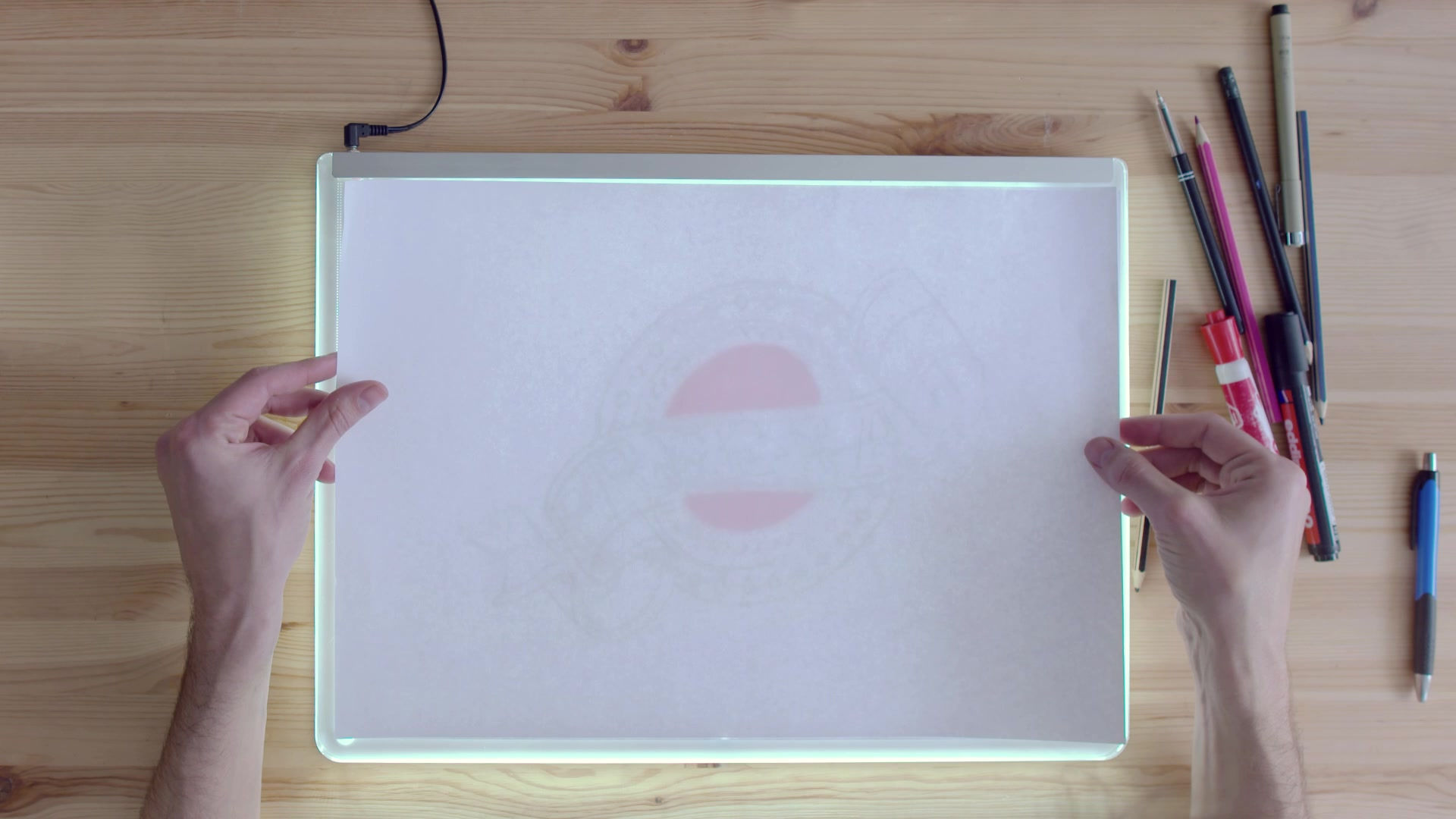
How to use the snipping tool in Windows 10
JANUARY
24
The snipping tool is very handy for screenshots, or part screen shots. It also allows delays and other useful features. To access/use, follow the info below:
1. To find this application type 'snipping tool' into your search bar.
2. This will bring up the tool. My suggestion is to right click and 'pin to task bar' as this will provide easy access for you in the future.
3. With the snipping tool open you have multiple options.
You can take a screen shot of part or all of your screen. Press 'new' to take the screen shot of what you need. You will notice the background change colour slightly. This is when you can do the 'grab'. Once you have taken a screenshot you get different options of what to do with it (see next step).
4. This diagram shows the option you have when you have your screenshot. It may be that you just wish to copy and paste it into a document.
I use the snipping tool to take the bits for this website. I have to save the pictures in order to upload them.
Happy snipping!!





