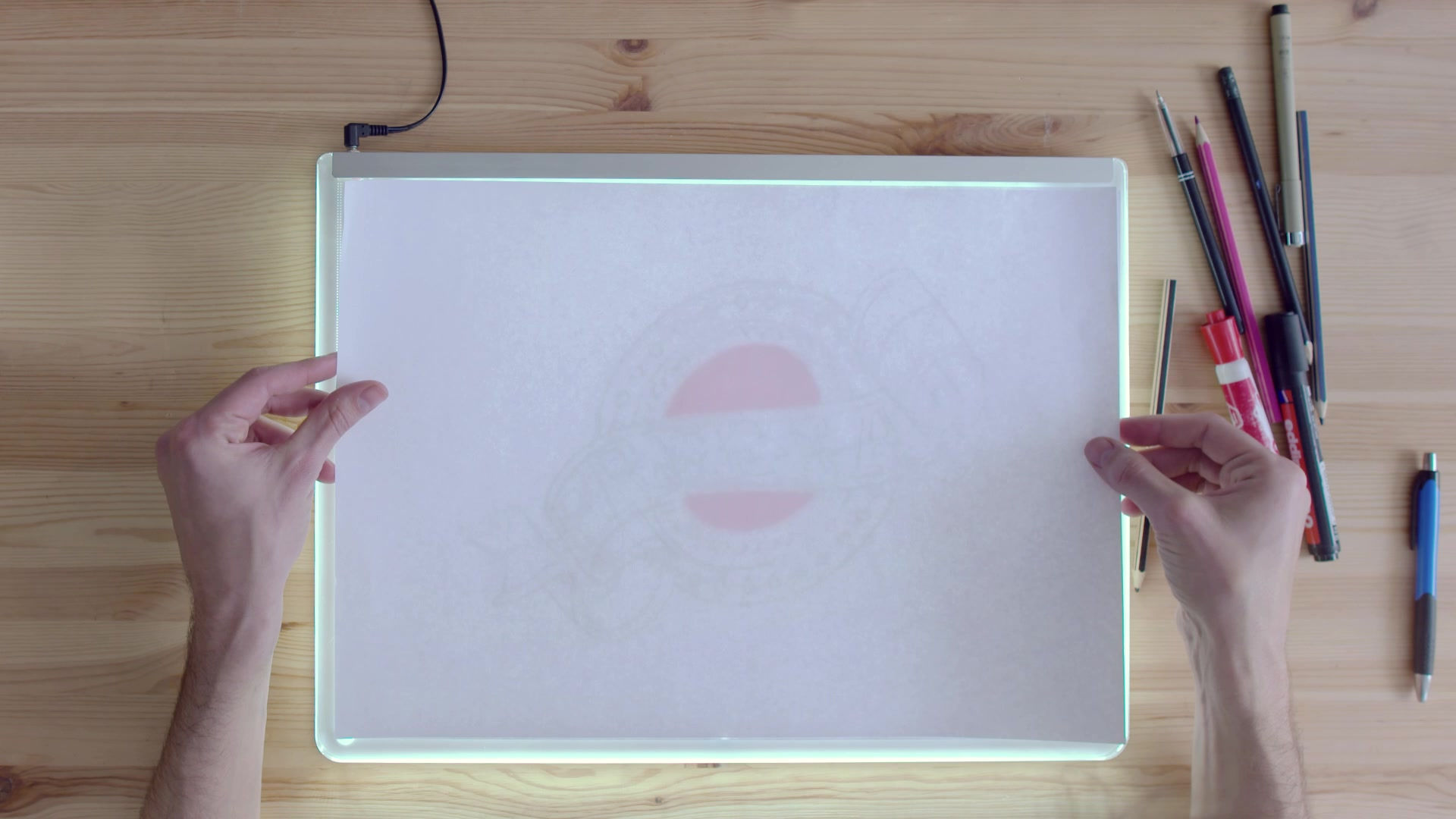
Change your sign in picture for corporate and Glow
JANUARY
28
Its a good idea to have your picture attached to your name, so others know it is you they are contacting. This is equally important for Glow and corporate logins for different reasons.
NOTE: It is the same process for changing your picture for both accounts. The only difference is for Glow you use chrome and log into Glow first, and for corporate go to edge.
1. Login to Glow or corporate and open ANY microsoft office linked page (OneDrive, SharePoint etc).
2. Click on the icon in the top right corner and then hover over the space where the picture may go.
3. Click on it when a camera appears.
4. A dialogue box will open and you can upload and apply your picture from here. Click 'apply' when the picture is uploaded.


